Customising the Help Menu!
Who knew?
Complete the following details
I have to confess that I was late to this party and did not know this was an option until this month (May 2020). So if I have been tragically unaware of this feature, then maybe you were too. Consider this post an attempt to rectify that.
Why Customise Your Help Menu?
Why should we care? Why is this worth reading about I hear you ask, and I will answer.
In my experience the number of users each Salesforce Admin or Helpdesk Exec has to support does not leave them with the capacity to quickly respond to every user's questions. There is often a backlog, and cloning machines do not yet exist.
We also know that users getting stuck and feeling frustrated can kill adoption, which is the enemy of a successful Salesforce implementation.
Now I know that every good Salesforce Admin has spent a lot of time and care creating detailed user guides for their colleagues, but how many of these users remember where the guide is saved at their time of need?
Not many..... which is why it is a fabulous idea to add a direct link to your user guides right there on every page of your Salesforce instance. Making it just a click away whenever they need it. Leaving you to get on with building out the next piece of declarative development, or taking that well earned lunch break!
What is the Help Menu?
Starting with where it is. On every* page of our Salesforce instance we have icons in the top right hand section of our screens. Right to left we see -
- Our User Avatar
- Our Notification Bell
- Our Setup Gear
- Our Help Menu
- Our Global Actions
- Our Favourites List
Out of the box the Help Menu (the Question Mark Icon) is broken down into 3 sections -
- Getting Started
- Help for This Page
- More Resources
Help for This Page updates based on the page you open it from, the rest of the content is global.
Considerations (A quick bit of small print before we proceed)
- As with most new features, customising the help menu is only available in Lightning.
- The Custom Section is global, we can only create one, and it will appear regardless of the source page and will be the same for all users.
- We cannot add to the help menu sections Getting Started, Help for This Page, or More Resources, we can only create our own new section. We can however, deactivate each section, and for More Resources we can deactivate each of the individual links. Personally I would always deactivate Get Support as I don't want my users to contact Salesforce Support directly, and Give Feedback to Salesforce as I question its value. View Release Notes is only visible to those with a system administrator profile.
- No part of the Help Menu is available in the Salesforce mobile app.
How to Customise Your Help Menu?
Creating your company's own section of the Help Menu is very straight forward.
Navigate to Setup Home -- Platform Tools -- User Engagement -- Help Menu (or just type help into the Quick Find box)
Navigate to Setup Home -- Platform Tools -- User Engagement -- Help Menu (or just type help into the Quick Find box)
You will land on this page -
Custom Section Title
Name your new section by adding a label of up to 80 characters to the Section Title Label field.
Custom Resource Links
Add your URLs, giving each a Label, and sorting them in your desired order. You can add up to 15 different links.
Click into the field and on the pencil icon to add your labels and URLs, it can be a bit fiddly initially. Remember to include the http at the start of the web address.
Once you have added your resources, click Save, and then you can toggle the new section ON.
And there you have it, a new section (always at the top, this cannot be changed) with your personalised content. You can link to any resource which is available at a web address, so it could be a video, a file stored on your website, or on your Salesforce instance.
Further Considerations
Only the first two links will appear unless you click the > in the section, then all your links will appear.
If you deactivate any of the More Resources links for your users, they will still appear for you, the Admin.
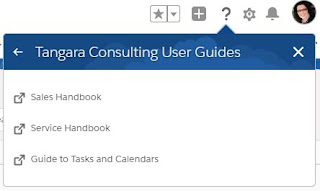





Comments
Post a Comment